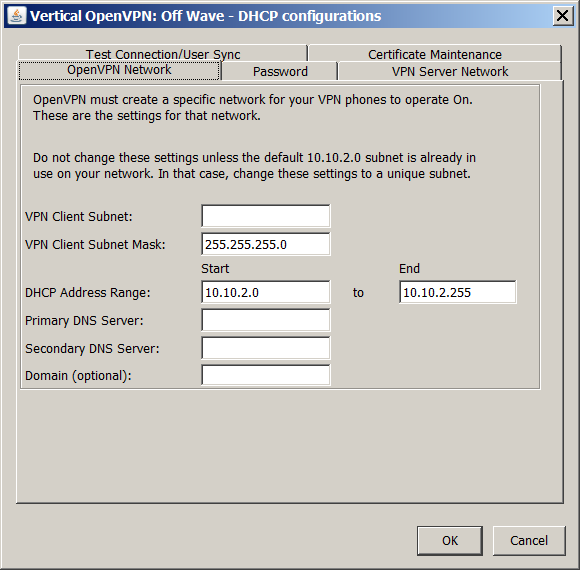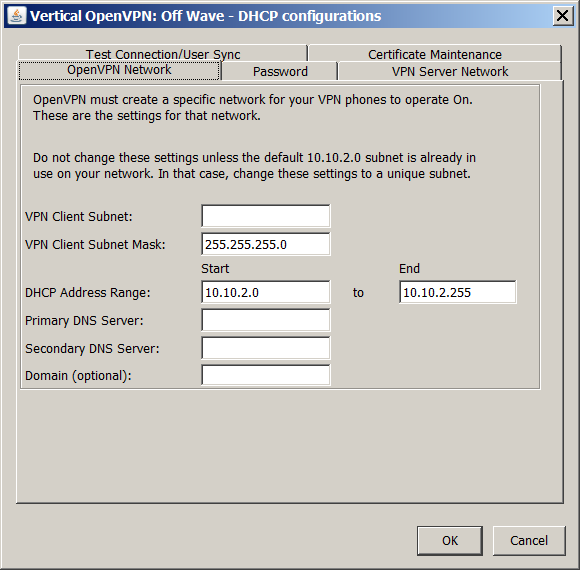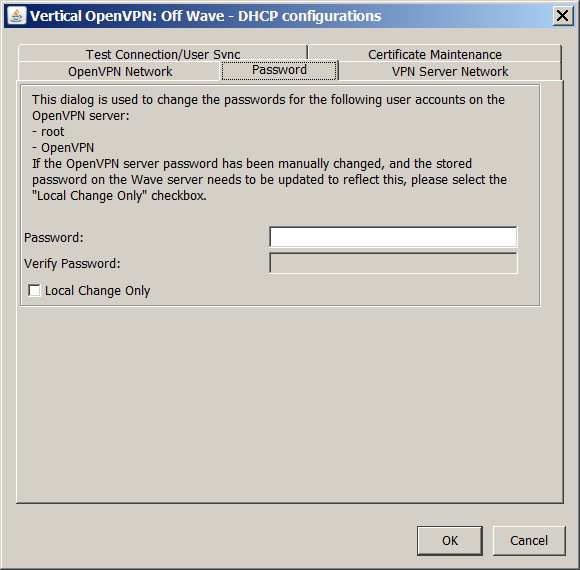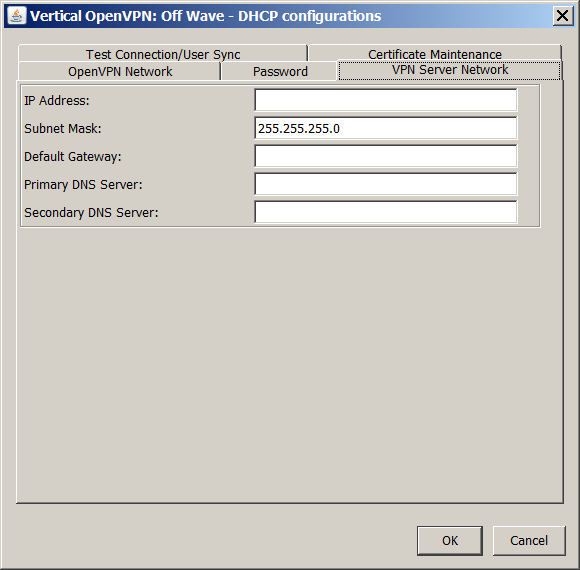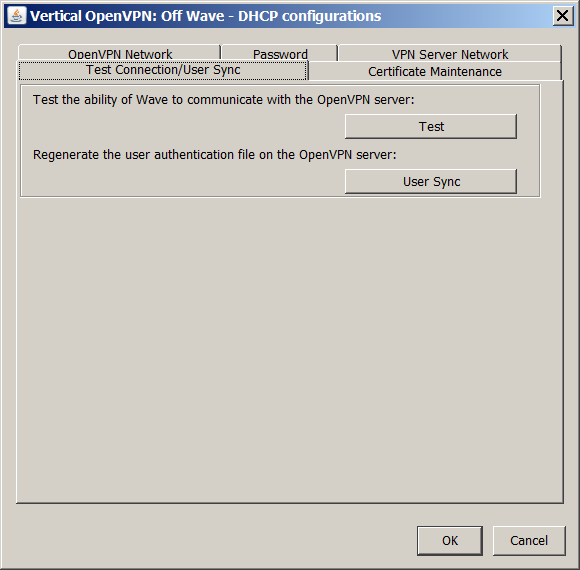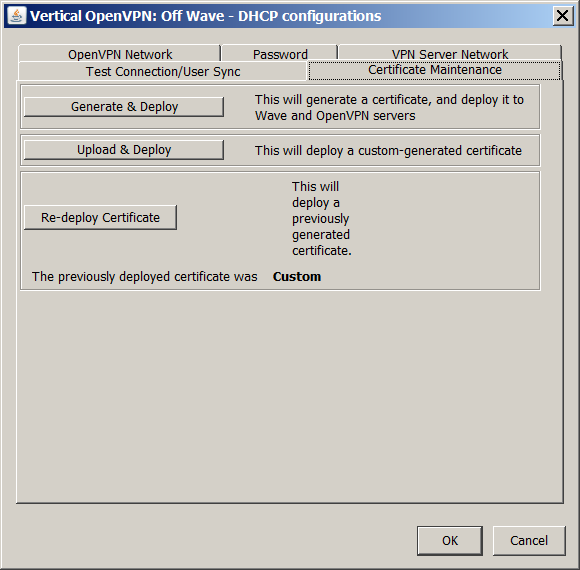Open topic with navigation
1. Off-Wave OpenVPN Server advanced settings
Important! The advanced settings described here should only be modified if you are directed to do so by Vertical Technical Support.
To modify OpenVPN Server advanced settings
|
1
|
In VPN Settings in IP Telephony, click Settings to open the DHCP configurations dialog. |
|
2
|
You use the OpenVPN Network tab to specify a network for your VPN phones to operate on. |
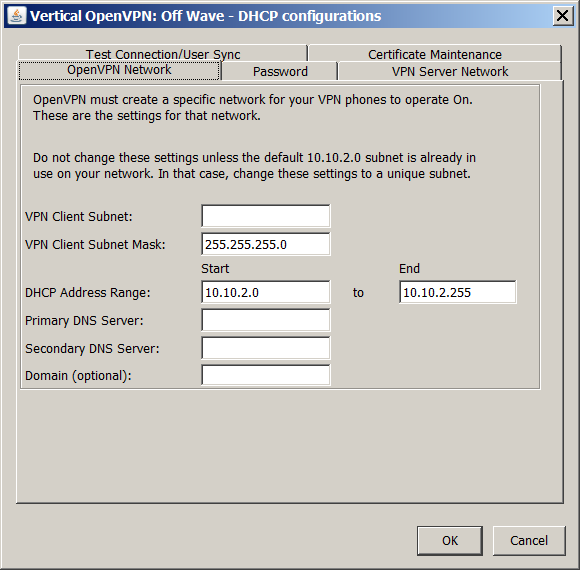
Enter the following:
|
•
|
VPN Client Subnet Mask. Specifies the subnet mask that the DHCP service on OpenVPN server will use to assign IP address to VPN phones.. |
|
•
|
DHCP Address Range. Specifies the range of IP addresses that the DHCP service on OpenVPN server will use to assign IP address to VPN phones. Do not change these settings unless the default 10.10.2.0-255 range is already in use on your network. In that case, specify a different, unique subnetwork. |
|
•
|
Primary DNS Server. Specifies the primary DNS server. |
|
•
|
Secondary DNS Server. Specifies the secondary DNS server. |
|
•
|
Domain. (Optional) Specifies the domain name. |
|
3
|
You use the Password tab to specify the password that will be used for the "root" and "OpenVPN" login accounts on the OpenVPN server. |
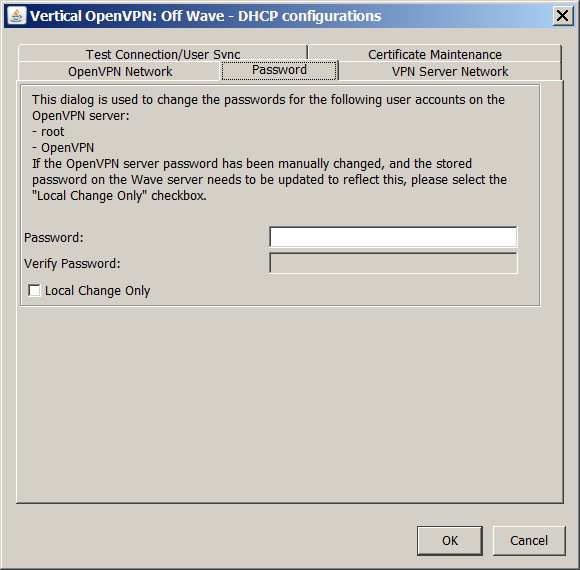
Enter the following:
|
•
|
Password/Verify Password. Enter a password from 8-20 characters with at least one numeric and one alphabetic character. |
|
•
|
Local Change Only. If checked, the entered password will only be used to update the local Wavedatabase, and will not be used to change the account logins on the OpenVPN server. |
|
4
|
Click the VPN Server Network tab. |
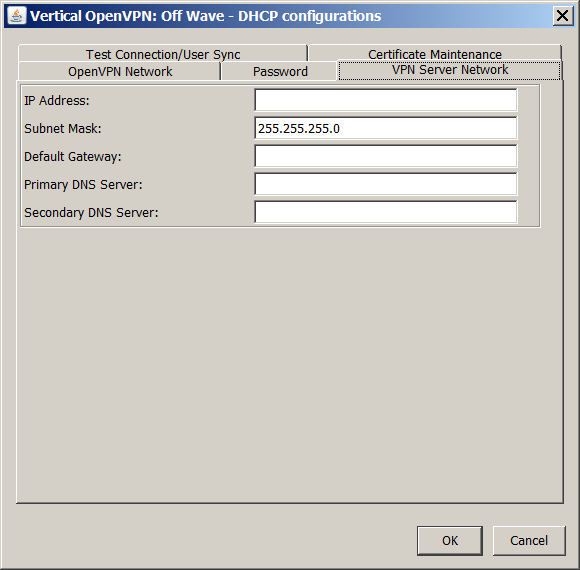
Enter the following:
|
•
|
IP Address. Specifies the IP address of the OpenVPN server. |
|
•
|
Subnet Mask. Specifies the subnet mask that the DHCP service on OpenVPN server will use to assign IP address to VPN phones. |
|
•
|
Primary DNS Server. Specifies the primary DNS server. |
|
•
|
Secondary DNS Server. Specifies the secondary DNS server. |
|
5
|
You use the Test Connection/User Sync tab to verify that the OpenVPN server is reachable, test the user accounts, and generate a new OpenVPN user authentication file. |
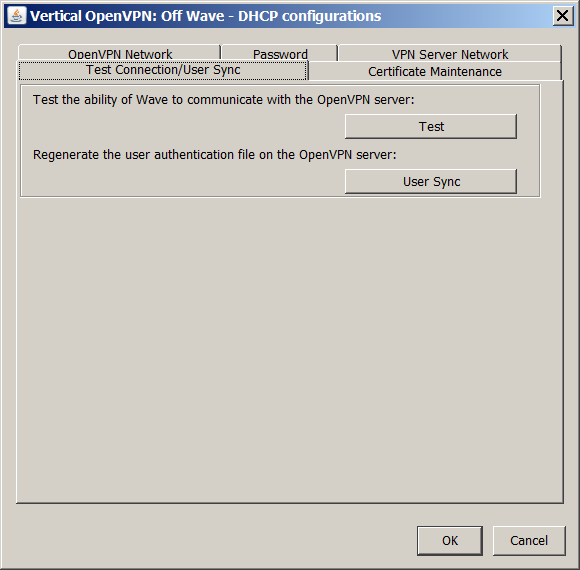
|
•
|
Click Test to verify that the OpenVPN server is reachable, and that the "root" and "OpenVPN" user accounts are able to login. |
|
•
|
Click Sync to extract the VPN Username and VPN password for all users whose Phone\Networking settings are configured as follows (via User/Group Management): |
|
•
|
User's phone is located outside Wave's LAN |
This information is saved in a file and transferred to the OpenVPN server to replace the current OpenVPN authentication file.
|
6
|
You use the Certificate Maintenance tab to generate and deploy OpenVPN server certificates. |
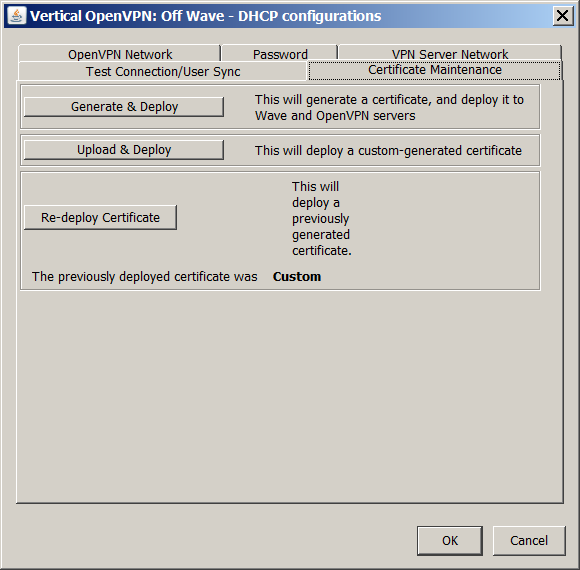
|
•
|
Click Generate & Deploy to generate a certificate and deploy it to the remote server and TFTP folder on the Wave Server. |
|
•
|
Click Upload & Deploy to upload a custom certificate and deploy it to the remote server and TFTP folder on the Wave Server. |
|
•
|
Click Re-deploy Certificate to redeploy the previously-deployed certificate. |
|
7
|
Click OK to save your changes to all tabs. |
|
8
|
Click Done to save your changes, and then exit IP Telephony. |
OpenVPN Server: Off-Wave configuration mode vs. Custom Deployment
OpenVPN Server configuration tasks
About VPN phone users
Specifying a user's VPN credentials
Changing an existing user to use VPN
Updating the VPN server software