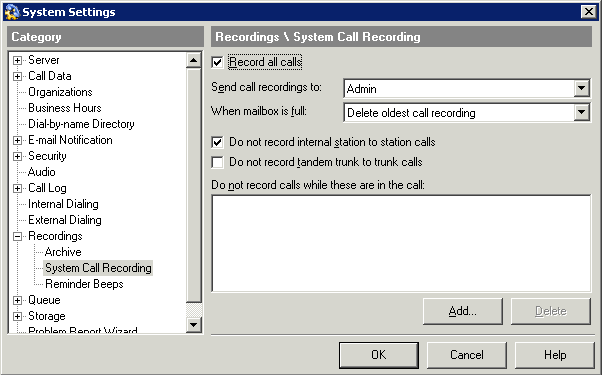
Wave can automatically record all calls handled by the system, while exempting the individuals, roles, or queues of your choice. For example, you could record all calls except for those belonging to users in the Administrators role. You can also exempt internal (station-to-station) calls, and tandem (trunk-to-trunk) calls.
System call recordings are stored in a voice mailbox of your choice. You can manage them exactly as you would manage voice messages. For instructions on how to play and manage voice messages using the phone or ViewPoint, or how to manage archived recordings using the Wave Archived Recording Browser, see Appendix A of Wave ViewPoint User Guide.
Note: Users can also record their own calls manually—see the Wave ViewPoint User Guide, and you can configure Contact Center queues to automatically record calls (see the Wave Contact Center Administrator Guide).
Privacy issues with call recording
Caution! It is the license-holder’s responsibility to comply with any federal, state, or other applicable statutes regarding the recording of phone calls. Vertical Communications, Inc. disclaims any responsibility for failing to comply with such regulations.
Announcing to callers that their calls may be recorded
Some countries, states, or other locations require that you announce to callers that their calls may be or are being recorded.
| • | Wave includes a system prompt, MayBeMonitored.wav, that says, “Your call may be monitored or recorded,” which you can play as needed (for example, by using an auto attendant or Contact Center queue greeting). |
| • | Wave allows you to play a regular “reminder beep” while recording Contact Center queue calls which alerts agents and callers that their calls are being recorded (see Including a reminder beep on queue call recordings). |
Important! Be sure to instruct any users with the Wave permission “Record calls” (or who inherit this permission from a role) how to comply with call recording privacy requirements.
Before starting to record all calls, plan carefully so that you allocate adequate system resources and avoid impacting system performance.
Recording all Wave calls can use significant amounts of disk space and can consume many Call Record resources. Before beginning to record calls, you should plan for how to store the resulting voice files and manage the demand for Call Record resources.
Disk space and recording all calls
Caution! If you record all calls or even a significant portion of calls, or if you have users with thousands of saved voice messages and large maximum mailbox sizes, disk space on the Wave Server can quickly fill up with voice messages and call recordings. In addition, ViewPoint performance will significantly degrade while a user searches for and acts on thousands of recordings, or when recordings are being delivered to the user in quick succession.
See Determining where to store call recordings for best-practice information on how to manage many recordings.
What parts of the call are recorded
Call recordings include only calls with two or more parties, and only the portion of the call from the time the parties are connected to the end of the call.
The following parts of a call are NOT recorded:
| • | Hold music |
| • | Auto attendant messages |
| • | Voicemail greetings |
| • | Voicemail messages |
| • | Phone commands or prompts |
| • | IVR Plug-in prompts |
| • | Consultation calls during supervised transfers |
When a call is transferred, the various conversations are included in a single call recording.
Exempting Contact Center queue calls from system call recording
Contact Center queues usually comprise a large portion of a system’s total phone traffic. If your site uses Contact Center queues, it is recommended that you exempt your queues from system call recording, and use the queue’s own recording features to record queue calls. Otherwise, needless duplication of recordings can result.
| • | You exempt queue calls from system call recording as described in step 10 in Recording all calls . |
| • | For information about queue call recording, see “Automatically recording queue calls” in Chapter 2 in the Wave Contact Center Administrator Guide. |
Determining where to store call recordings
You can store your call recordings on the Wave Server, or offload them to another location.
| • | Offloading call recordings: Each minute of call recording consumes .46 MB of disk space. If you store all call recordings on the Wave Server, these files can rapidly consume your available hard disk space and interfere with phone system performance and users’ ability to receive voice messages. Therefore, it is highly recommended that you automatically offload call recordings from the Wave Server. |
| • | Storing call recordings on the Wave Server: You can limit the amount of space consumed by call recordings by automatically making room for the newest call recordings by deleting the oldest ones. |
Offloading call recording voice files from your Wave Server
If you want to offload call recording files from your Wave Server, you have two options:
| • | Automatic archiving |
| • | Sending call recordings to a e-mail address |
Automatically archiving recordings
To save space on the Wave Server and improve ViewPoint performance, you can archive call recordings to another location. The recommended approach to archiving is to have Wave automatically archive all recordings of a certain age. You can choose which users are subject to automatic archiving and you can specify the network location of your choice for archive files. Recordings are archived in WAV or MP3 format with detailed Call Log information about each call.
Once call recordings are archived, users with permission can then search, manage and listen to the archived recordings using the Wave Archived Recording Browser.
Sending recordings to any e-mail address
As an alternative to automatic archiving, you can use Wave e-mail notification to automatically send call recordings to any e-mail address. To do so:
| 1 | Create a placeholder user (named, for example, “Recorded Calls”) to whom you send all call recordings. |
| 2 | Set up e-mail notification for the user with the following selections: |
| • | Send e-mail for all messages |
| • | Attach voice message and delete from Inbox |
For instructions on setting up e-mail notification, see .
With these settings, the call recording files are moved to your e-mail server in the form of e-mail attachments, with detailed Call Log information, and are deleted from the Wave Server as soon as they arrive, so that no extra disk space is consumed.
When you offload call recording files via e-mail notification, you will have a large number of e-mails in the e-mail account to which they are sent—one e-mail for each recorded call. Wave automatically puts information about the call into the e-mail’s subject and body, so that you can use your e-mail program’s Search capability to find a particular call recording. The e-mail’s subject holds information in the following format:
SysRec: TrunkX/NAME->Station Y/User Y
where -> indicates the direction of the call, Trunk X indicates the trunk number involved and the Caller ID name (where available), Station Y indicates the station ID of the station involved, and User Y indicates the extension of the user involved.
The e-mail body also includes the following Call Log information that further describes what was recorded (example data used):
Notes:
Trunk 1/ Unknown -> Station 2/ Queue 500
CustomData:
CustProp1=Value of Custom Property 1;CustProp2=Value of Custom Property 2;
--- Call Recording Details ---
Direction: Inbound
From: Unknown
To: Queue 500
Answered By: User 2
From Number: 6172344500
To Number: 500
From Code: <None>
To Code: <None>
From Device: Trunk 1
To Device: Station 2
Duration: 01:07
Start Time: 8/31/2005 11:17:55
Stop Time: 8/31/2005 11:19:02
Wait Time: 00:07
Parties: 2
Caller ID Name: <None>
Organization: <None>
Call Log ID: 04010000002119
Wave Code:1207:1010:1
Storing call recordings on the Wave Server
If you decide to store call recordings on the Wave Server instead of offloading them, you should choose the amount of disk space that you want to devote to storing call recording files. Even if you configure Wave to automatically archive call recordings daily you still need enough disk space to hold 24 hours of recordings before they are archived. When this space is filled, you can have Wave automatically make room for the newest call recordings by deleting the oldest.
To automatically make room for new call recordings
| 1 | Limit the size of the placeholder user’s voice mailbox to the amount of disk space you want to devote to call recordings. Use the formula 1 minute = .46MB. For example, to devote 1 GB to call recordings, set the user’s voice mailbox to 2185 minutes. See . |
| 2 | Configure system call recording to automatically delete the oldest call recording when the mailbox is full. |
Allocating DSP resources for call recordings
Before beginning to record all calls, make sure that your system configuration includes enough DSP resources to meet the increased demand.
System call recording uses Call Record resources, and optionally SIP Gateway resources. You allocate these resources via the Resource Management applet.
Note: Playing reminder beeps during Contact Center queue call recording does not require that you allocate any DSP resources. This is a change from previous versions, which required one Prompt Assist resource which was shared by all queue calls that were being recorded.
How many Call Record resources do I need?
| • | Two Call Record resources are required for each user-to-user call recording session. When recording conference calls, no additional Call Record resources are needed, no matter how many parties are in the call. |
| • | The number of Call Record resources to allocate depends on the number of simultaneous call recordings that Wave needs to support. In general, the number of Call Record resources assigned should be double the maximum number of simultaneous calls that the system needs to record. If a call comes in and resources are not available to record the call, the call will proceed as normal but will not be recorded. |
| • | A typical application of call recording is to record all external calls and exclude internal station-to-station calls. In this scenario, a good rule of thumb is to allocate double the number of Call Record resources as there are working trunks on the system. For example, allocating 20 Call Record resources will fully support recording all external calls for 10 trunks. |
When do I need SIP Gateway resources?
If call recording involves a SIP end point (either a SIP trunk or SIP station), one IP Gateway resource is required for each SIP endpoint.
When recording conference calls, one IP Gateway resource is required for each SIP call leg.
Use the following procedure to set up the automatic recording of all Wave calls, and specify exemptions for calls that you do not want to record:
| 1 | If necessary, click the Administration tab of the Management Console. |
| 2 | Click User/Group Management, located in the PBX Administration section of the Management Console. |
| 3 | Choose Tools > System Settings. The System Settings dialog opens. |
| 4 | Click the Recordings \ System Call Recording tab. |
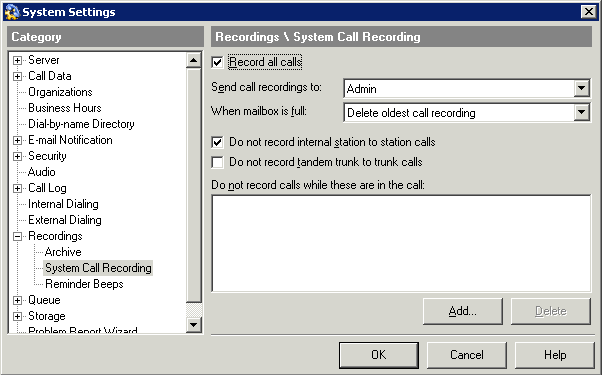
| 5 | Select the Record all calls checkbox to have Wave automatically record system calls according to the settings you specify in this dialog. If not selected, Wave does not record system calls. |
Note: If this checkbox is not selected, users can still record their own calls manually, and Contact Center queues can still automatically record all queue calls.
| 6 | From the Send call recordings to drop-down list, select the voice mailbox to which system call recordings are sent. |
| 7 | From the When mailbox is full drop-down list, choose one of the following options: |
| • | Discard new call recording. Wave deletes the new call recording instead of storing it. When this option is selected, call recording stops when the target mailbox is full. |
| • | Delete oldest call recording. Wave automatically deletes the oldest call recording in the mailbox to make room for the new recording. Only call recordings will be automatically deleted, never voice messages. |
| 8 | Select the Do not record internal station to station calls checkbox to exempt internal calls from system call recording. If not selected, the system records internal station-to-station calls as well as inbound and outbound calls that involved a trunk. |
| 9 | Select the Do not record tandem trunk to trunk calls checkbox to exempt tandem calls (inbound calls to Wave that are routed to external phone numbers) from system call recording. If not selected, the system records tandem trunk-to-trunk calls as well as inbound and outbound calls that involved a trunk. |
For more about tandem call routing see Tandem call routing.
| 10 | Use the Do not record calls while these are in the call list to exempt users or roles from system call recording. You can exempt any of the following entities: |
| • | Users. Wave does not record any call while an exempted user is a participant. |
If an exempted user joins a conference call that is being recorded, recording pauses as long as the exempted user is in the call. If the exempted user leaves the conference, recording resumes.
| • | Roles. Wave does not record any call while a member of the exempted role is a participant. |
| • | Queues. Wave does not record any Contact Center queue call. Note that when a queue call is transferred to a user who is not an agent in the queue, it ceases being a queue call and call recording will begin if none of the other exemptions apply. |
Click Add to exempt a user, role, or queue to the list. The System Call Recording Exclusion dialog opens Select a user, role, or queue from the drop-down list, then click OK.
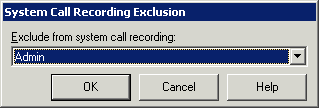
Click Delete to delete the selected user, role, or queue from the list.
| 11 | When you are finished adding exemptions, click OK. |
Including a reminder beep on queue call recordings
You can include a regular “reminder” beep on Contact Center queue call recordings. If enabled, a short tone is played to all parties in the call and is audible in the recording.
Note: Including a beep on user or system call recording is not supported in this version. You can enable or disable recording beeps for each type of Wave call recording (user, queue, and system call recording.)
See Allocating DSP resources for call recordings for information about system resource requirements and reminder beeps.
To include a reminder beep on queue call recordings
| 1 | If necessary, click the Administration tab of the Management Console. |
| 2 | Click User/Group Management, located in the PBX Administration section of the Management Console. |
| 3 | Choose Tools > System Settings. The System Settings dialog opens. |
| 4 | Click the Recordings \ Reminder Beeps tab. |
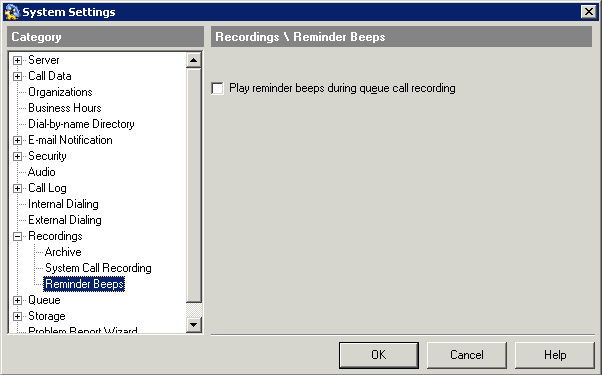
| 5 | Select the Play reminder beeps during queue call recording checkbox to play reminder beeps during automatic call recording of Contact Center queue calls, including both queue call recordings and agent call recordings. |
| 6 | Click OK. |
To save space on the Wave Server and improve ViewPoint performance, you can archive call recordings to a location of your choice. Users can then search for and manage archived recordings using the Wave Archived Recording Browser. See Archiving call recordings and voicemail .