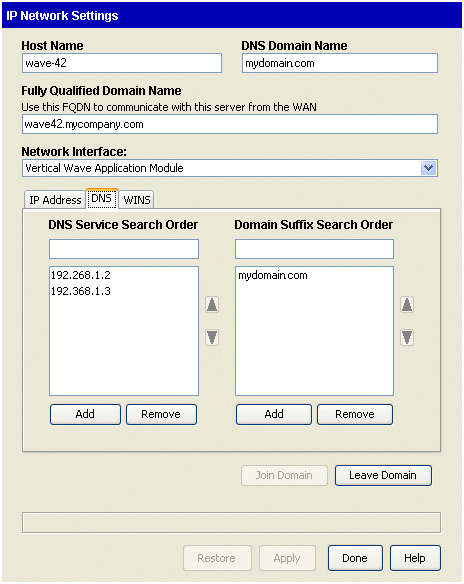
The following topics describe how to use the IP Network Settings applet:
Configuring the Wave Server as a network services (DNS or WINS) client
The Wave Server cannot be a client to a DHCP server, as each Wave LAN network interface/routing port must use a static IP address.
Configuring the Wave Server as a DNS client
Note: Make sure the Wave Server has a valid static IP address.
To configure your Wave Server as a DNS client
| 1 | If necessary, click the Administration tab of the Management Console. |
| 2 | Click IP Network Settings, located in the Data Administration section. |
| 3 | Click the DNS tab. |
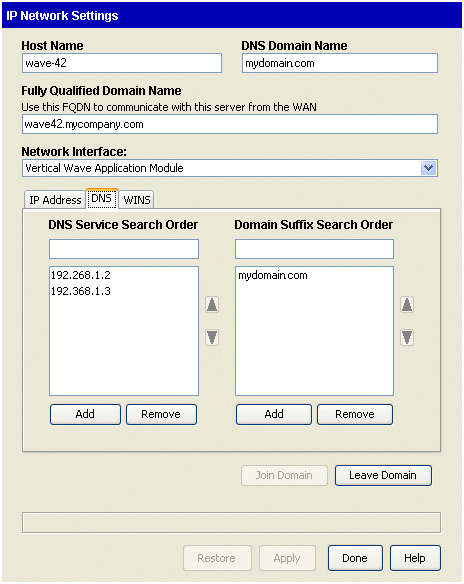
| 4 | Enter the IP address of your DNS server (the server that resolves DNS name queries) in the DNS Service Search Order field, then click Add. |
The order in the list is the order in which they will be queried. Put the IP address of the preferred DNS server first. Typically, the local company’s DNS server should be first.
If the list contains addresses, you can use the arrows to move the IP addresses up and down to change the search order.
If you need to remove the DNS server, select the address in the list and click Remove.
You can add additional DNS servers to the list for redundant or additional name resolution services.
| 5 | Enter the domain suffix in the Domain Suffix Search Order field. |
If the list contains domain suffixes, you can use the arrows to move the them up and down to change the search order.
You can add additional domains to the list.
| 6 | Click Apply to confirm your changes. Changes take effect after you reboot your Wave Server. |
Configuring the Wave Server as a WINS client
To configure your Wave Server as a WINS client
| 1 | If necessary, click the Administration tab of the Management Console. |
| 2 | Click IP Network Settings, located in the Data Administration section. |
| 3 | Select the WINS tab. |
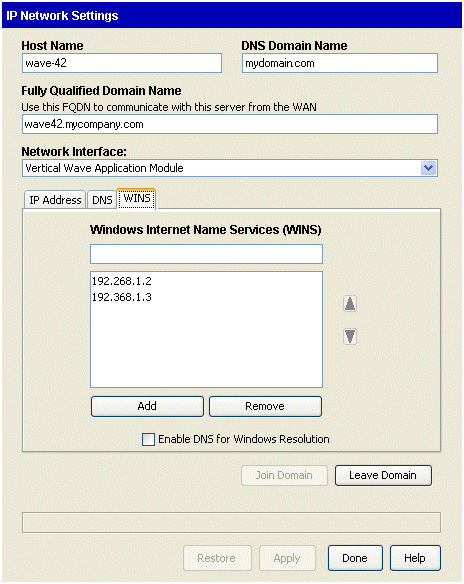
| 4 | Select a network interface from the Network Interface drop-down list. |
Setting up each network interface as a WINS client is recommended.
| 5 | Enter the appropriate server address in the Windows Internet Name Services (WINS) field, and click Add. |
Wave registers its name and IP address with the primary WINS server.
| 6 | Select the Enable DNS for Windows Resolution checkbox if the Wave Server will also be a DNS client. This option ensures that DNS servers are also used to resolve client requests. |
Note: When DNS is enabled here, you also need to enter DNS server information on the DNS tab of the IP Network Settings applet.
| 7 | Repeat steps 4 through 6 to configure each interface. |
| 8 | Click Apply to confirm your changes. Changes take effect after your Wave Server is rebooted. |