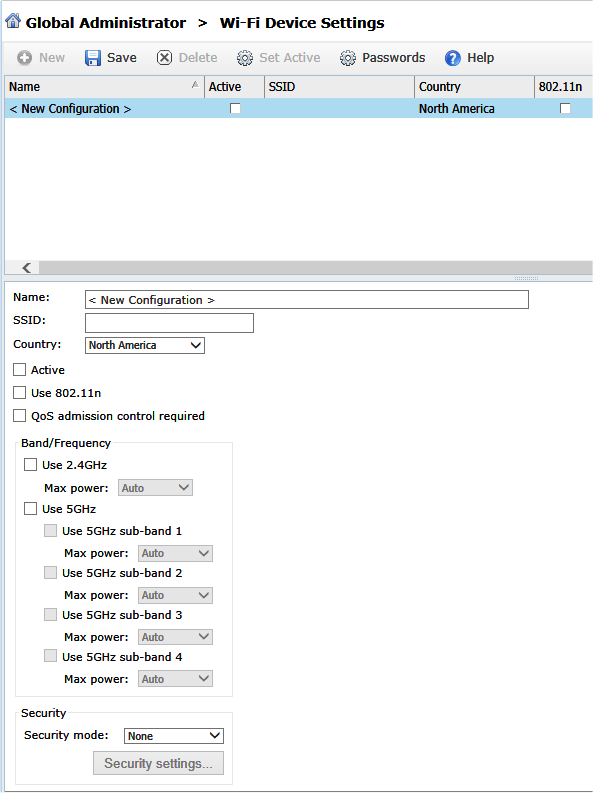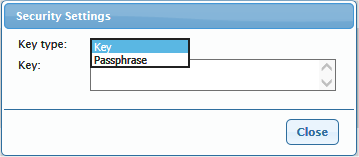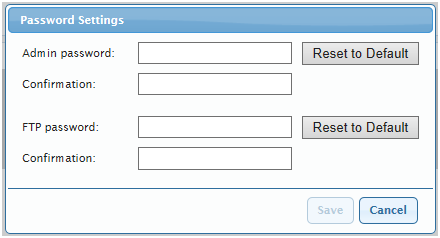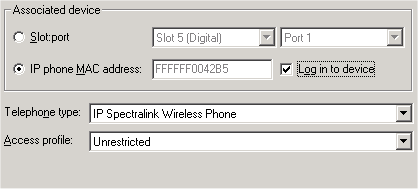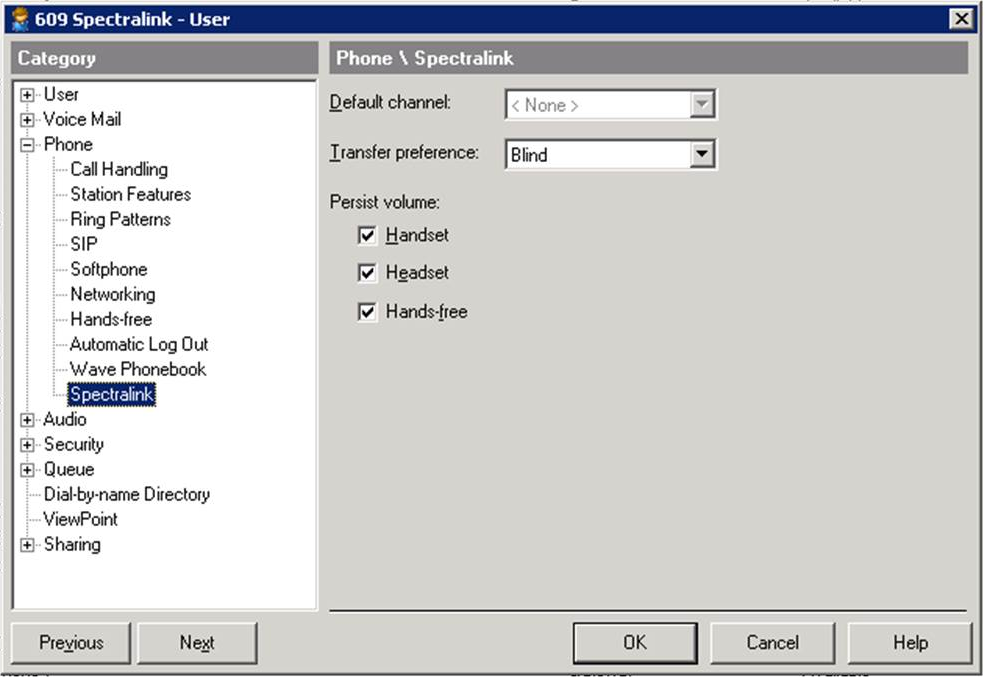Open topic with navigation
1. Wi-Fi Device Settings
You use Wi-Fi Device Settings to define the capabilities of third-party Wi-Fi devices that need configuration information from the Wave.
Note: Currently, only Spectralink 8400 series phones are supported.
Setting up a Spectralink phone consists of the following tasks:
|
•
|
Set up a Wi-Fi profile with your Wi-Fi network information that will be used to configure devices. |
|
•
|
Create at least one Wave user for the phone using the new Spectralink phone profile. |
Note: Each Spectralink user requires a Third party or Certified third party IP license.
|
•
|
Connect the Spectralink phone to the Wave using a USB cable to apply the Wi-Fi settings to the phone. |
When these tasks are complete, the phone will connect to the Wi-Fi network.
To set up a Wi-Fi profile:
Important! The information that you enter here should match the wireless network settings of your access points.
|
1
|
Click Wi-Fi Device Settings  on the Applications tab in the Global Administrator Management Console. on the Applications tab in the Global Administrator Management Console. |
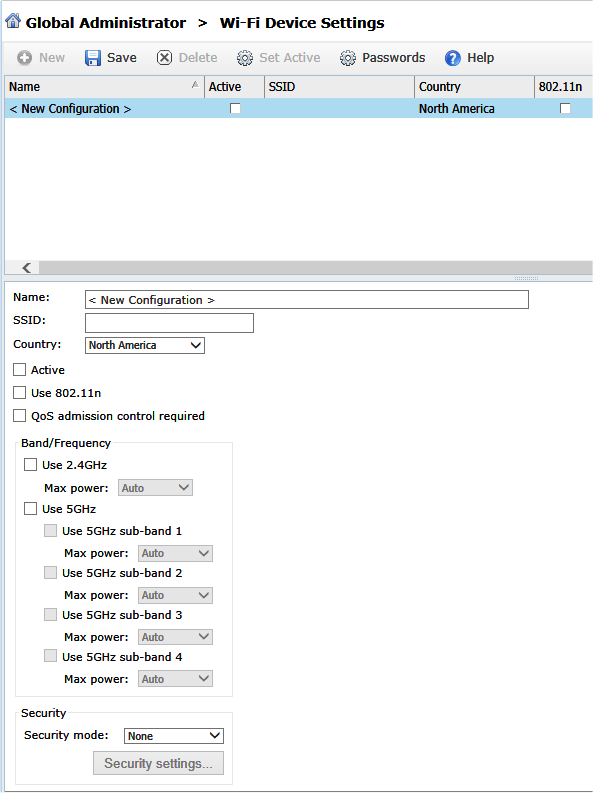
|
2
|
Select < New Configuration >, or click New on the toolbar. |
|
3
|
Enter the following information for the new Wi-Fi profile: |
|
•
|
Name. Used to identify the Wi-Fi network in Wave. (This name is not used as a specific setting in the device.) |
|
•
|
SSID. Wi-Fi Network Service Set Identifier (SSID). This setting should be unique for each network. |
|
•
|
Country. Select the country or region where the system will be used. |
Note: Wave is only certified for use in North America and Europe.
|
•
|
Active. Check to make this the active profile. Only one profile may be active at a time. The active profile will be applied to all phones when they are plugged in. You can maintain profiles for more than one Wi-Fi network, but only one can be active at a time. |
|
•
|
Use 802.11n. Check if your Wi-Fi setting includes support for 802.11n networking. (Default setting is unchecked.) |
|
•
|
QoS admission control required. If the Access Points used in your network enforce access or admission control, turn this setting on. Otherwise, leave the default setting (unchecked). |
|
•
|
Band/Frequency. Set the appropriate frequency used for your wireless network (2.4 Ghz, 5 Ghz, or both). For 5 Ghz, select a sub-band if needed. Leave power settings at auto unless your wireless network setup requires it. |
|
•
|
Security Mode. Specify the WPA security mode used in your network. Choices are None, WPA-PSK, or WPA2-PSK. |
Click Security Settings to set the security key or passphrase used in your network:
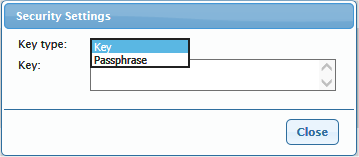
|
5
|
Optionally, click Passwords on the toolbar to better secure the Spectralink phone and the Wave. |
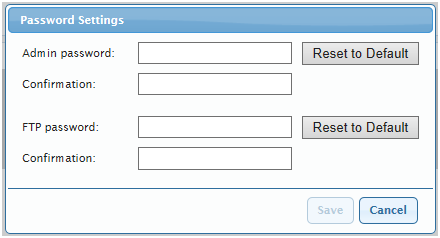
|
•
|
Admin password. Enter and confirm the Admin password on the phone so that end-users cannot change settings on the phone using the (widely known) default password on the phone. |
|
•
|
FTP password. Enter and confirm the password on the FTP account used by Waveto configure the phone. This changes the password on the Slink FTP account. |
|
7
|
Click Save on the toolbar to save your changes, then exit Wi-Fi Device Settings. |
To create a Wave user for the phone using the Spectralink phone profile:
|
1
|
Create a new user in User/Group Management in the Global Administrator Management Console. |
|
2
|
On the User tab, click IP phone MAC address, and then select "IP Spectralink Wireless Phone" from the Telephone type drop-down list. |
|
3
|
Choose one of the following modes of operation: |
|
•
|
If the Spectralink phone will be dedicated to one user (normal operation), enter the phone's IP Phone Mac Address. |
|
•
|
If the Spectralink phone will be used by multiple users with individual extensions, select Log In to Device. (Since no IP Phone MAC address is needed in this configuration, that field is disabled.) Endusers will be prompted by the phone to log in with their individual extension and password. |
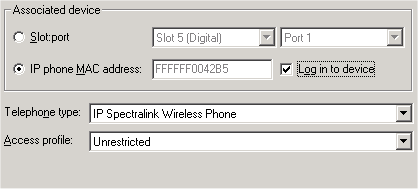
|
4
|
To specify additional Spectralink settings for the user, click the Phone \ Spectralink tab: |
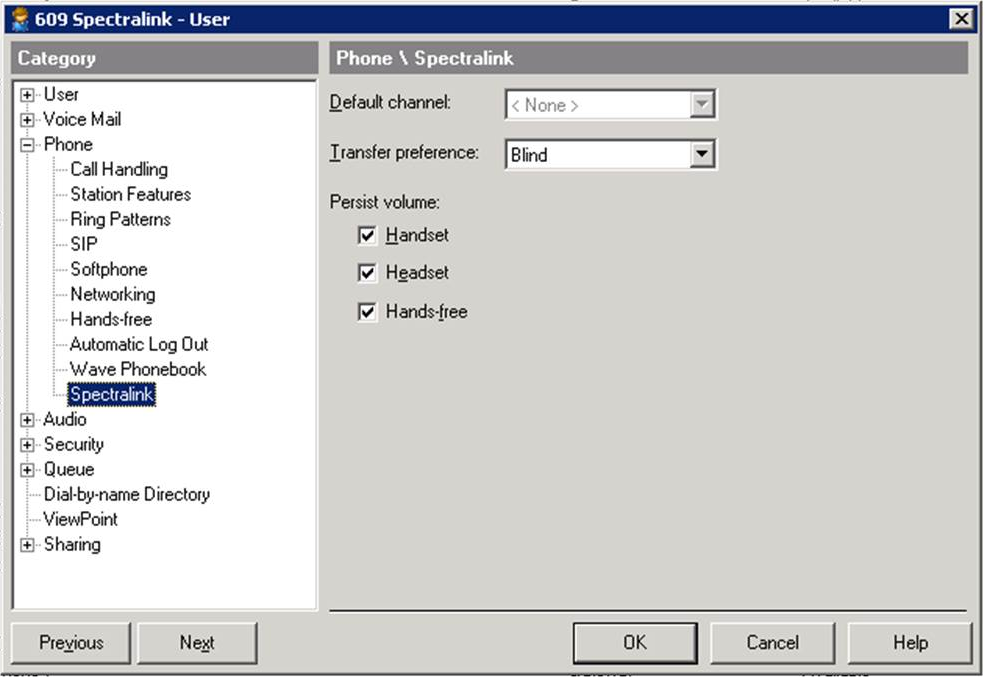
|
•
|
Default channel. Select the user's Default channel from the drop-down list. This user will send and receive Push to Talk messages on this channel. Default channel is disabled until you have enabled at least one channel when you set up Push to Talk groups, described in Spectralink Push To Talk Settings. |
|
•
|
Transfer preference. Select Blind or Supervised from the drop-down list. |
|
•
|
Persist volume. These settings guarantee that any volume setting changes will persist in the phone through power cycling. You can specify settings for Handset, Headset, and Hands-free. |
|
5
|
Click OK to save your changes. |
To connect Spectralink phones to the Wave:
Connect the phone to the USB port on the Wave using the USB cable provided with the phone. Once connected, the Wi-Fi settings are applied to the phone.