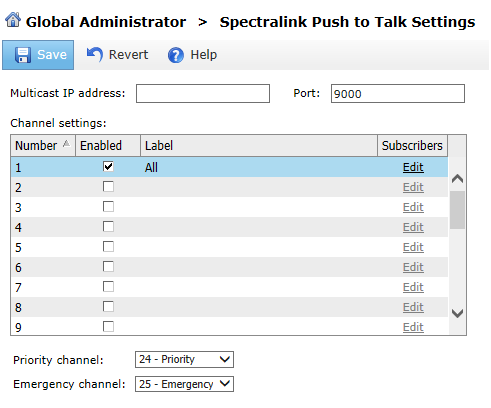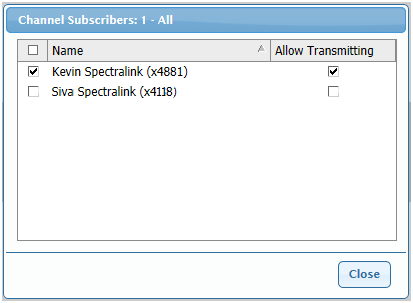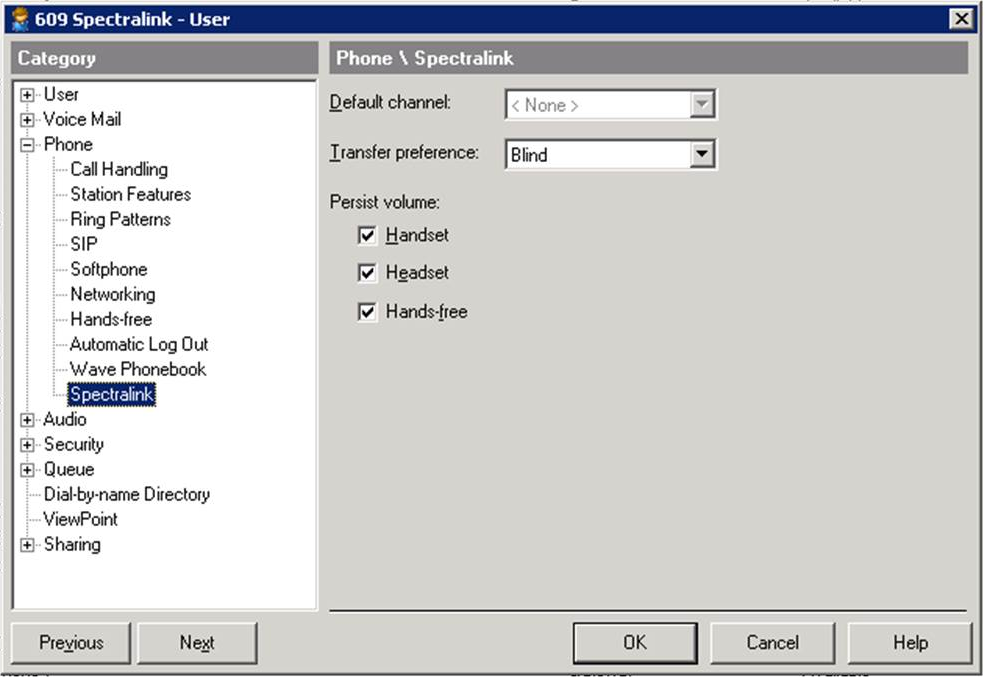Open topic with navigation
1. Spectralink Push To Talk Settings
Spectralink phones support the ability to use “Push to Talk” capabilities between the phones. You set up Push to Talk groups that are used for broadcast messaging with groups of Spectralink phones.
Before you can assign Spectralink users to a Push To Talk group, you must create a Wi-Fi settings profile and configure those users correctly. For details, see .
To set up Push To Talk groups:
|
1
|
Click Spectralink Push To Talk Settings  on the Applications tab in the Global Administrator Management Console. on the Applications tab in the Global Administrator Management Console. |
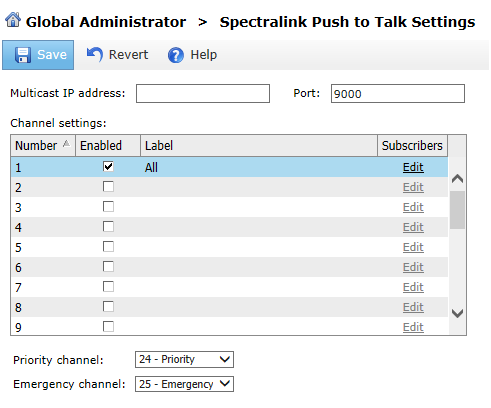
|
2
|
Enter a Multi-cast IP address. This address cannot be the same as any other in-use IP address. |
|
3
|
Enter a Port number to be used for the multi-cast. |
|
4
|
Up to 25 channels are available for Push to Talk use. To configure a channel: |
|
a
|
Click Enabled for the channel. |
|
b
|
Click in the Label column and provide a name for the channel. |
|
c
|
Click Edit in the Subscribers column. A list of all users configured with Spectralink phones opens: |
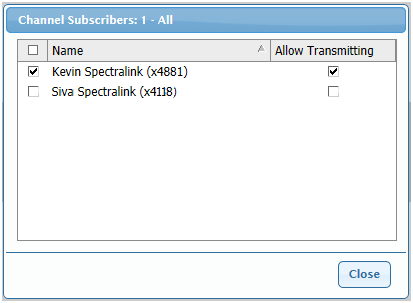
Select the users to include in the channel. All of these users will receive Push to Talk messages to that channel.
|
d
|
Choose Allow Transmitting for each user who can broadcast to the Push to Talk channel. |
|
5
|
One Priority channel can be specified for transmitting critical messages. This channel overrides any normal call that is already on the phone and any other push to talk message. Specify a Priority channel by choosing a subscribed channel in the drop-down list. |
|
6
|
One Emergency channel can be specified for transmitting emergency alerts. This channel overrides any normal call, push to talk message, or priority message. Specify an Emergency channel by choosing a subscribed channel in the drop-down list. |
|
7
|
Click Save on the toolbar to save your changes, then exit Spectralink Push To Talk Settings. |
To set a default channel for each Spectralink user:
|
1
|
Edit the user in User/Group Management in the Global Administrator Management Console. |
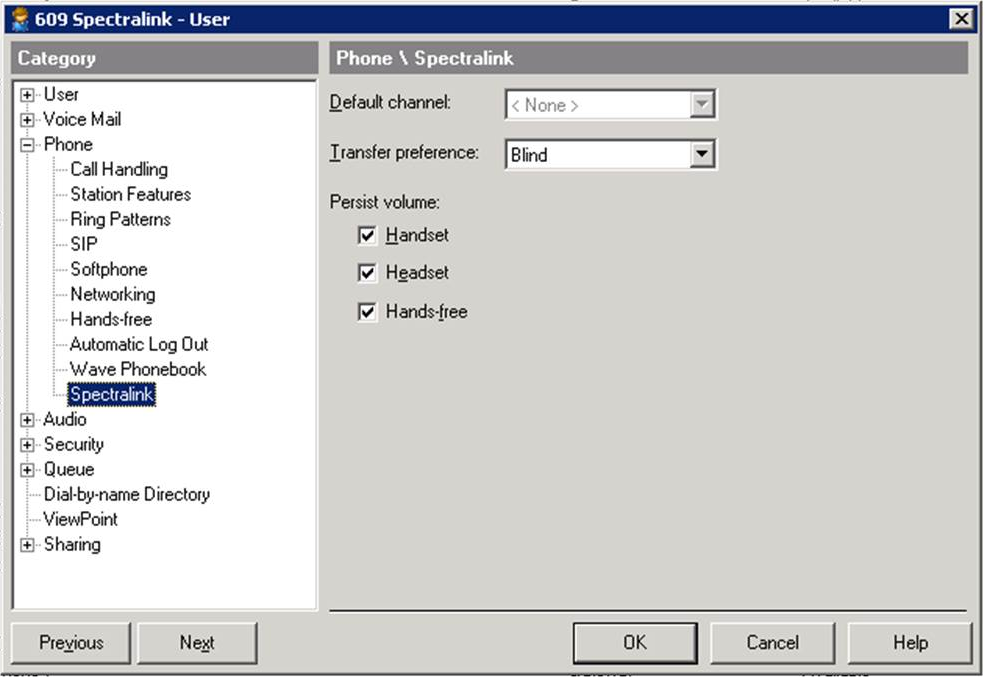
|
2
|
On the Phone \ Spectralink tab, select the user's Default channel from the drop-down list. This user will send and receive Push to Talk messages on this channel. Default channel is disabled until you have enabled at least one channel when you set up Push to Talk groups, described above. |
For a description of the other settings on this tab, see Wi-Fi Device Settings.
|
3
|
Click OK to save your changes, and repeat these steps for each other Spectralink phone user. |