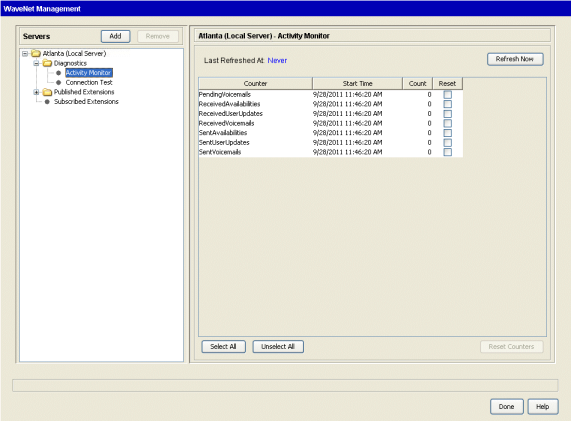
A First Digit or extension conflict can cause a publication request to be rejected with one of the errors listed below. To display these errors, in the left pane expand Published Extensions for a node, and then click Errors.
|
Error |
Cause/Action |
|
Extension already exists at destination. |
The Gateway user cannot be created on the subscribing node because the extension number already exists on that Wave Server. See Dial plan considerations for more about extension conflicts.
Resolve the extension conflict and retry. |
|
First/Last name combination already exists at destination. |
The Gateway user cannot be created on the subscribing node because a user with the same first and last name already exists on that Wave Server.
Resolve the conflict and retry. |
|
Maximum subscribed extension limit reached at destination. |
The Gateway user cannot be created on the subscribing node because the current maximum of 1500 GateWay user subscriptions per Wave Server has been reached.
You cannot create another Gateway user on the subscribing node until you delete one of the existing Gateway users. |
|
User Exception - First Digit Length. |
The Gateway user cannot be created on the subscribing node because the first digit of the user’s extension is currently defined in the First Digit Table and is set toExtension, but the length of the user’s extension does not match the extension length for the user’s first digit in the First Digit Table. See First Digit Table issues for more information.
Correct the first digit conflict and retry. |
|
User Exception - Already in Use. |
The Gateway user cannot be created on the subscribing node because the first digit of the user’s extension is currently defined in the First Digit Table, but is set toAttendant or External. See First Digit Table issues for more information.
Correct the first digit conflict and retry. |
Using the WaveNet Activity Monitor
The WaveNet Activity Monitor give you a view into WaveNet activity. This information helps you monitor WaveNet’s communication activity with other nodes. You can see when there is normal activity by observing the counters increasing, and you can also tell when there might be a problem, if the counters are not increasing normally. If you think you have a problem, observing which counters are moving and which are not can help you troubleshoot the problem, or at least provide you with some details to include when you report the problem to your Technical Support representative.
The WaveNet Activity Monitor tracks the following counters for each WaveNet node:
| • | PendingVoicemails. Number of voicemails on the selected node that have not been sent to the destination node(s) for whatever reason (for example, a communications failure between nodes). |
| • | ReceivedAvailabilities. Number of availability changes for subscribed (incoming) GateWay users that the selected node has received. (Each Wave extension can be in one of 3 availability states, OnHook, OffHook, or Ringing.) |
| • | ReceivedUserUpdates. Number of user updates for subscribed (incoming) GateWay users that the selected node has received. (A user update could be a change in a user’s information, for example name, address, and so forth.) |
| • | ReceivedVoiceMails. Number of voicemail messages for local users that the selected node has received. |
| • | SentAvailabilities. Number of availability changes for local users that WaveNet has sent to other subscribing nodes. |
| • | Sent UserUpdates. Number of user updates for local users that WaveNet has sent to other subscribing nodes. |
| • | Sent Voicemails. Number of voicemail messages for Gateway user mailboxes that the selected node has received. (These messages were sent “home” to the node that owns that mailbox so that the user receives them in his or her home mailbox.) |
You can inspect the activity counters for any WaveNet node. Refresh the view to see if any of the counters increment. You can force the counters to increment by placing a call as a published user, or call or send a voice mail to a Gateway user.
If the counters do not increment when you know that activity involving a published user or Gateway user should force a change, then WaveNet may not be functioning properly. For example, if you reset the PendingVoicemails counter, WaveNet checks to see it there are any voicemails that need to be sent to another node, and if so, sends them.
To view the WaveNet Activity Monitor
| 1 | In the left pane of the WaveNet Management screen, select the Wave Server whose activity counters you want to view. |
| 2 | Select Diagnostics > Activity Monitor. The activity counters for this this WaveNet node are listed in the right pane, along with the date and time when the counter was last reset. |
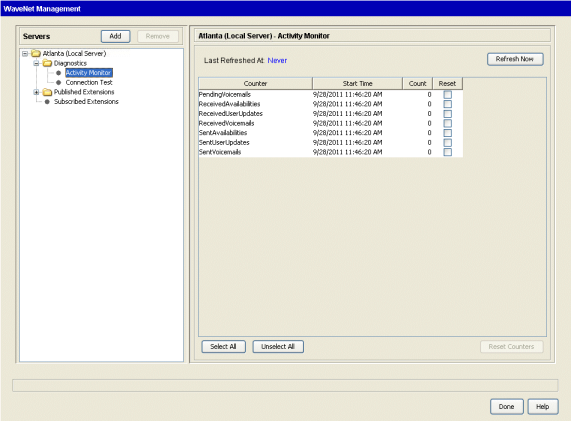
Do any of the following:
| • | Click Refresh Now to update the counters at any time. |
| • | To reset the one to more counters to zero, select each counter’s Reset checkbox and then click Reset Counters. To reset all of the counters, click Select All first. |