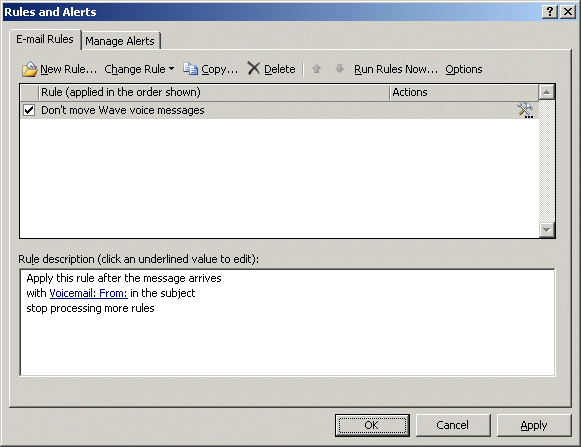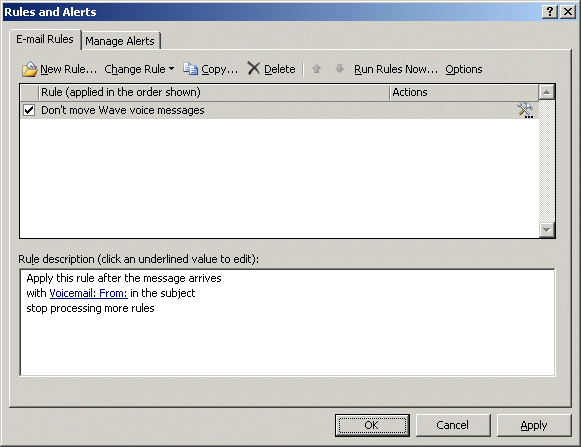
1. How WaveMail voicemail message synchronization works
When voice message synchronization is enabled for a WaveMail user, all of the user’s existing Wave voice messages (New, Saved, and Deleted) are sent to the user’s e-mail program and stored in the following folders:
|
Wave voice message status |
E-mail program destination folder |
|
New |
Inbox |
|
Saved |
Wave Saved Messages |
|
Deleted |
Deleted Items |
WaveMail continues to monitor activity in these two sets of folders.
| • | After the user’s voice messages are synchronized for the first time, all subsequent new Wave voice messages are automatically delivered to the user’s e-mail Inbox folder as well. |
| • | If a user moves a message between the folders on the Wave side, WaveMail moves it accordingly on the Exchange side. Similarly, if a user moves a message between the folders on the Exchange side, WaveMail moves it accordingly on the Wave side. |
| • | WaveMail maintains synchronization of the Heard/Unheard (Read/UnRead), Urgent/Normal, and Private/Normal message states in the folders on both sides. |
| • | If a user moves a message to any other folder on the Exchange side, WaveMail permanently deletes the message on the Wave side. |
| • | If a user renames the Wave Saved Messages folder, WaveMail continue to use it with the new name. |
| • | If a user deletes the Wave Saved Messages folder on the Exchange side, WaveMail will re-create it automatically the next time it needs it to synchronize a message residing in the Saved folder on the Wave side. |
How users can listen to and act on synchronized voice messages
With WaveMail, the user can listen to and manage voice messages in any of the following ways:
| • | Via the phone, using the phone commands. See the Wave Phone User Guide for details. |
Note: Standard phone behavior in Wave is that only Unheard messages in the Inbox are included in the New message count on the LCD of the user’s phone. Also, the Message Waiting Indicator on the phone is lit only if the Inbox contains at least one Unheard message. This behavior is the same whether the user changes the number of Unheard messages in the Inbox on the Wave side or the Exchange side (for example, by listening to or reading a message, deleting an Unheard message, moving it to another folder, and so forth.)
| • | Via ViewPoint. See Chapter 7 in the Wave ViewPoint User Guide. |
| • | Via the user’s e-mail program. See its documentation for details. |
About potential conflicts between WaveMail and Exchange or Outlook rules
If a user has Exchange or Outlook rules for processing messages, it is possible that one or more rules may be executed on a message that interfere with the expected synchronization between WaveMail and Exchange. For example, a rule might move a message to another folder, causing a voice message to be deleted before the user has a chance to listen to it.
To avoid conflicts between WaveMail and Exchange or Outlook rules
| 1 | Define a new rule and make it the first rule to be executed before any other rules. |
| 2 | Configure that rule to identify incoming voice messages delivered to the user’s Exchange Inbox by WaveMail. For example, the rule could search for “Voicemail: From” in the message subject, or use other identification logic that applies to a particular user. |
| 3 | Add an action that if the rule identifies an incoming voice message delivered by WaveMail, stop processing all other rules. For example, an Outlook rule might look like this: |