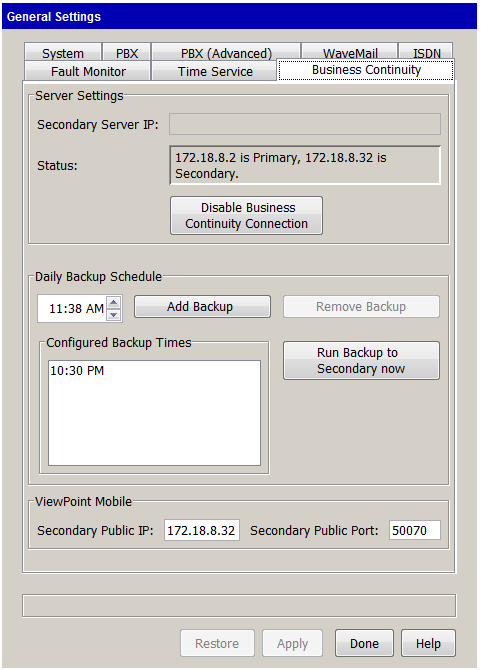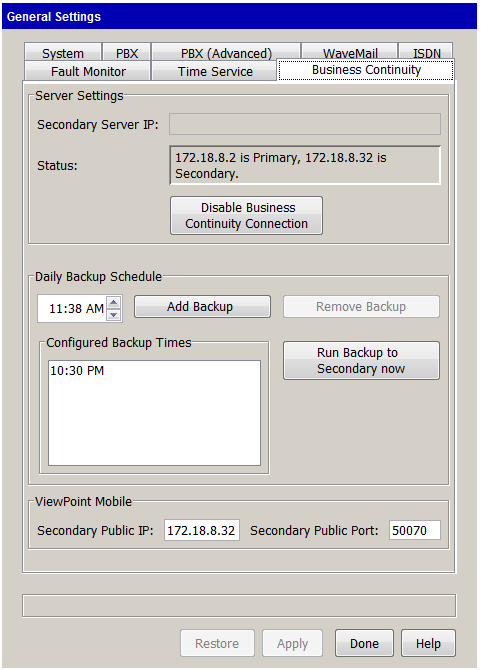Open topic with navigation
1. Configuring BCS
Before proceeding, ensure that all hardware, software, and network requirements listed above are in place. Both Waves must be running Wave 4.5 or higher.
Configuring the secondary Wave
To configure the secondary Wave
|
1
|
Set up the secondary Wave with unique IP addresses for all hardware (ISC, MRM, VAM). |
|
2
|
Connect the secondary Wave to the network. |
|
3
|
If the primary Waveis joined to the domain, the secondary Waveshould also be joined to the domain—domain membership is not passed by the backup/restore process. |
|
4
|
If any domain-specific security groups were added to the primary Wave, add them to the secondary Wave as well. |
|
5
|
If an ODBC connection is set up for Call Classifier use on the primary Waveit should also be configured on the secondary Wave. |
Configuring the primary Wave
To configure the primary Wave
|
1
|
Set up the primary Wave with unique IP addresses for all hardware (ISC, MRM, VAM). |
Note: These IP addresses must be unique from those used on the secondary Wave.
|
2
|
Add the BCS license key. |
|
3
|
In the Global Administrator Management Console, click General Settings, located in the General Administration section. |
|
4
|
Click the Business Continuity tab: |
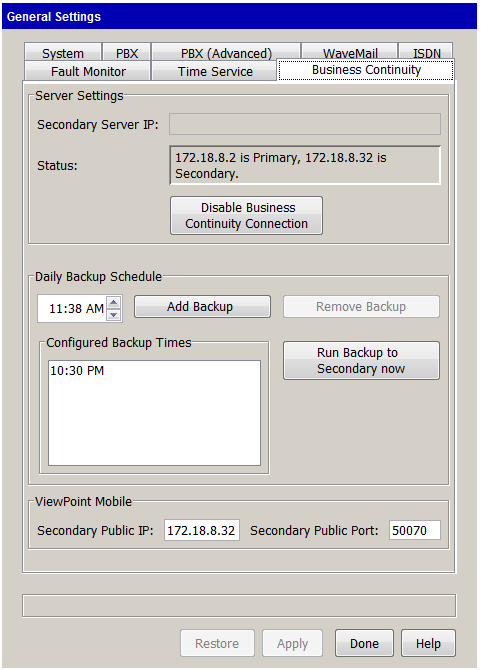
|
5
|
Set Secondary Wave IP to the IP address of the VAM on the secondary Wave. If you are using ViewPoint Mobile, set Secondary Public IP and Secondary Public Port to the public IP address and port that routes to the secondary Wave. |
|
6
|
Click Establish Business Continuity Connection to enable communication between the primary and secondary Waves. The button label changes to Disable Business Continuity Connection, or displays an error message. |
|
7
|
To set the daily backup schedule, use the up and down arrows to specify the backup time, and then click Add Backup. You can add as many backup events as you like—see Planning the daily BCS backup schedule for important backup planning considerations to keep in mind. |
Note: You can delete the default backup time of 3:00 AM as long as at least one other backup time is specified.
|
8
|
When you are done, click Apply. The Status should change to show the IPs of the VAM of the primary and secondary Waves. |
Note: The Apply button updates changes to the daily backup schedule and ViewPoint Mobile fields. You must click Establish Business Continuity Connection or Disable Business Continuity Connection to enable or disable communication between the primary and secondary Waves